概要
自作のchromeアドオン開発時に、新しいタブを開いて操作することが必要なケースがありました。
簡単に実装できましたので、メモとして残します。
コード
ディレクトリ構成
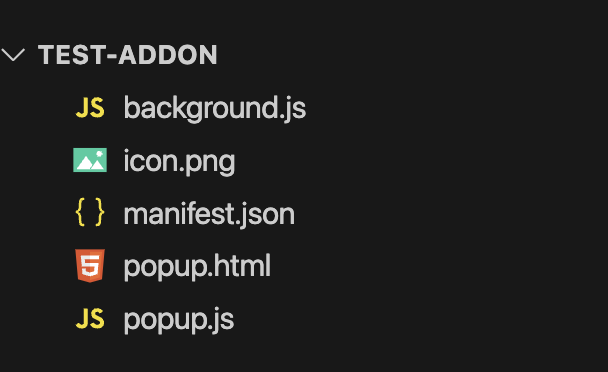
manifest.json
{
"manifest_version": 3,
"name": "My Chrome Extension",
"version": "1.0",
"permissions": ["tabs", "activeTab"],
"background": {
"service_worker": "background.js"
},
"action": {
"default_popup": "popup.html",
"default_icon": {
"16": "icon16.png",
"32": "icon32.png",
"48": "icon48.png",
"128": "icon128.png"
}
},
"icons": {
"16": "icon16.png",
"32": "icon32.png",
"48": "icon48.png",
"128": "icon128.png"
}
}
アイコンはサイズ毎に適当なものを用意してください。
5行目の”permissions”: [“tabs”, “activeTab”] はタブの制御に必要です。
popup.html
<!DOCTYPE html>
<html>
<head>
<title>Popup</title>
<script src="popup.js"></script>
</head>
<body>
<button id="openTabButton">Open Tab</button>
</body>
</html>
popup.js
document.addEventListener("DOMContentLoaded", () => {
const button = document.getElementById("openTabButton");
if (button) {
button.addEventListener("click", () => {
chrome.runtime.sendMessage({
action: "openPinnedTab",
url: "https://www.google.com/",
});
});
}
});
background.jsにメッセージパシングします。
background.js
chrome.runtime.onMessage.addListener((message, sender, sendResponse) => {
if (message.action === "openPinnedTab") {
//新規タブ展開(pinned: trueで固定タブになる)
chrome.tabs.create({ url: message.url, pinned: true }, (newTab) => {
//タブ展開後のアクション。新規タブにメッセージパシングも可能。
console.log("New pinned tab opened:", newTab);
sendResponse({ status: "success", tab: newTab });
});
return true;
}
});
popupからメッセージを受け取って、新規タブでサイトを表示します。
※この事例ではpopupから渡されたurlのサイト(google.com)が開きます
4行目のpinned: trueで固定タブにしています。不要であればfalseにしてください。
参考
Chrome for Developers:chrome.tabs



コメント